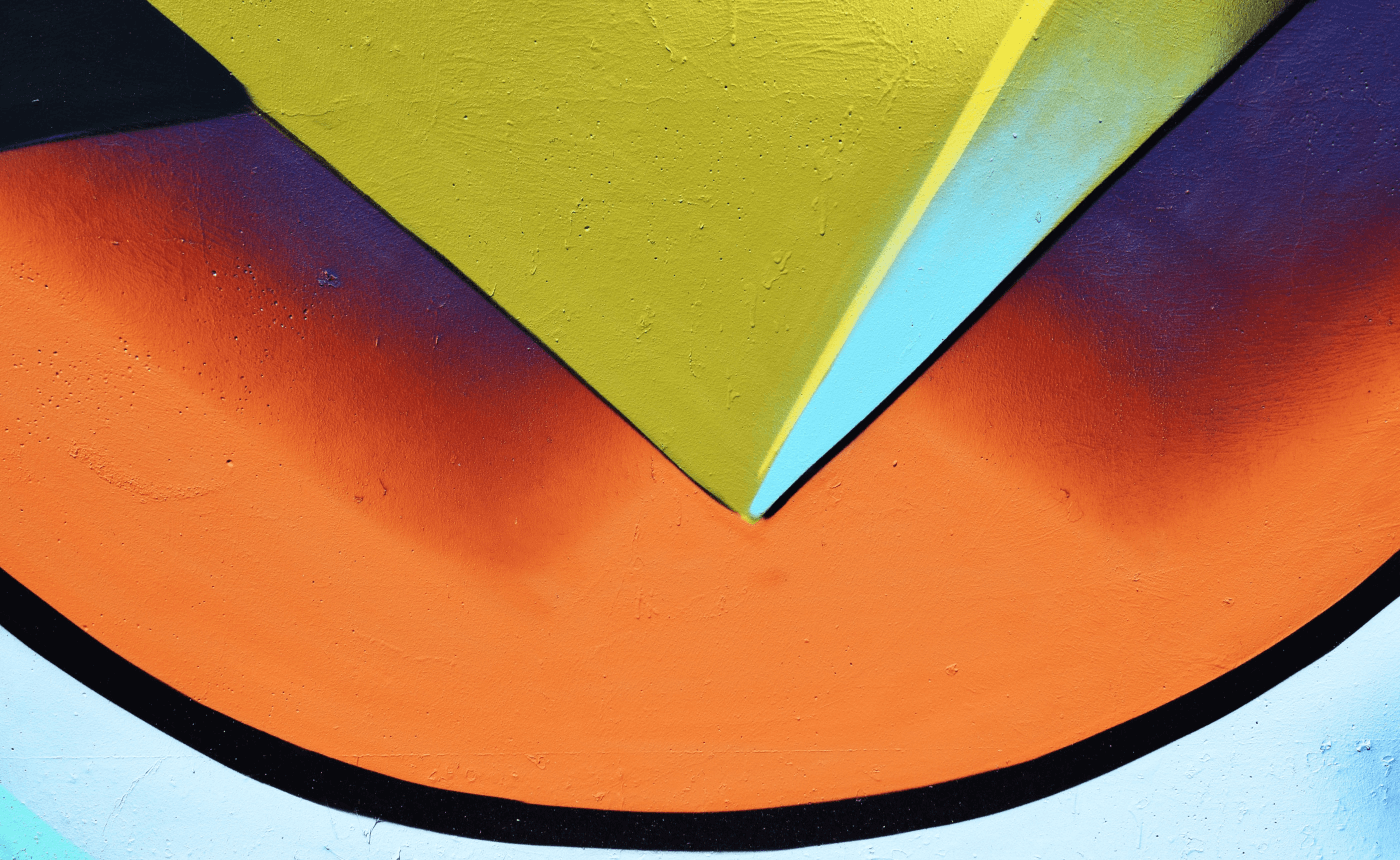Introduction: Creating an AWS (Amazon Web Services) account is the first step towards exploring the vast possibilities of cloud computing. Whether you’re an individual developer, a startup, or an enterprise, this blog post will guide you through the process of creating your very own AWS account. With AWS, you gain access to a wide range of scalable and flexible cloud services, enabling you to innovate, deploy applications, and manage your infrastructure with ease.
Step 1: Visit the AWS Homepage Start by visiting the AWS homepage at aws.amazon.com. Click on the “Create an AWS Account” button located in the upper-right corner.
Step 2: Provide Your Email Address Enter your email address and choose “I am a new user” option. Click on “Sign in using our secure server” to proceed.
Step 3: Fill in the Account Information Fill in the required account information, including your name, company name (if applicable), and desired AWS account name. The account name should be unique and is used to identify your AWS resources. Provide your contact information and agree to the AWS Customer Agreement.
Step 4: Enter Payment Information To use AWS services, you need to provide valid payment details. AWS offers various payment options, and you can choose the one that suits your needs. Ensure your payment information is accurate and up to date.
Step 5: Choose a Support Plan AWS offers different support plans to cater to various customer requirements. Select the support plan that aligns with your needs. You can choose from options such as Basic, Developer, Business, or Enterprise support plans.
Step 6: Identity Verification As part of security measures, AWS may require additional information for identity verification. This may involve providing a phone number for verification purposes.
Step 7: Review and Create Your Account Review all the information you have provided and ensure it is accurate. Take a moment to read the terms and conditions. If everything looks good, click on “Create Account and Continue” to proceed.
Step 8: Verify Your Phone Number AWS may require phone number verification for security purposes. Enter your phone number and click on “Send SMS.” You will receive a verification code via SMS. Enter the code to complete the verification process.
Step 9: Sign In to Your Account Once your account is created and verified, you can sign in using the email address and password associated with your AWS account.
Conclusion: Congratulations! You have successfully created your AWS account. With your new account, you now have access to a wide array of cloud services offered by AWS. Whether you’re looking to host websites, run applications, store data, or leverage AI and machine learning capabilities, AWS provides you with the tools and infrastructure to meet your needs. Start exploring the AWS Management Console and unleash the power of cloud computing to drive innovation and scalability in your projects.
Disclaimer: Ensure that you follow the latest instructions provided by AWS during the account creation process, as the steps may change over time.